Search
What are you looking for today?
Back
Plans & Promotions
Looking for a new SIM, or you great new offers? start your search here now

Looking for a new SIM, or you great new offers? start your search here now
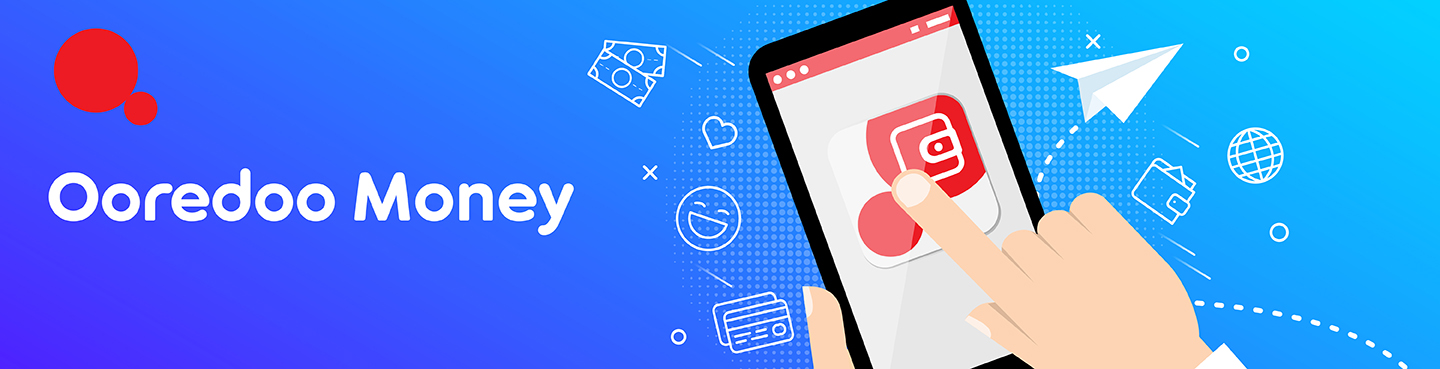
|
Ooredoo Mobile Money is a complete solution that keeps you in charge of your cash. There are no minimum balance requirements, no complicated documentation and processes and no unknown charges. You have the power to manage your finances securely, conveniently and affordably. MM mWallet comes with an Account Management option which means you have complete control on what you do, all the time.
 
Ooredoo Mobile
Please Enter your
6-digit mPIN
Reply
Exit
Select option:
1.Transfers Local
2. Transfers International
3. Payments
4. Hala Top Up
5. Cash In / Cash Out
6. mWallet Settings
0. Exit
Reply
Exit
My Settings:
1.Exchange Rates
2.Change mPIN
3. Balance Check
4. mStatement
5. Change Language
6. My Recipients
0. Back
Reply
Exit
*140#12365461
Steps 1 2 3 4
 
My Settings:
1.Exchange Rates
2.Change mPIN
3.Balance Check
4.mStatement
5.Change Language
6.My Recipients
0. Logout
Reply
Exit
Select Destination:
1. Pakistan
2. Philippines
3. Nepal
0. Main Menu
Reply
Exit
Please Select a Channel:
1.SmartMoney
2.GCash
0. Back
Reply
Exit
Your enter the Transfer
amount
0. Back
Reply
Exit
You request to know
the exchange rate for QAR 1000.000 to the Philippines 1.Confirm
0. Back
Reply
Exit
12110001
Step 1: Choose option 3. Payments. Step 2: Select Destination Country. Step 3: Select Transfers Channel. Step 4: Enter Amount to be paid. Step 5: Confirm, You will receive a Confirmation SMS.
Steps 1 2 3 45
 
Select option:
1.Transfers Local
2.Transfers International
3.Payments
4.Hala Top Up
5.Cash In / Cash Out
6.mWallet Settings
0. Exit
Reply
Exit
My Settings:
1. Exchange Rates
2. Change mPIN
3. Balance Check
4. mStatement
5. Change Language
6. My Recipients
0. Back
Reply
Exit
Enter your NEW
mPIN
0. Back
Reply
Exit
Please re-enter
your mPIN to confirm
0. Back
Reply
Exit
Your mPIN has been
changed.Please re-login ? with your new mPIN
OK
Reply
Exit
6 2 654321 6543211
Steps 1 2 3 4 5
 
Select option:
1.Transfers Local
2.Transfers International
3.Payments
4.Hala Top Up
5.Cash In / Cash Out
6.mWallet Settings
0. Exit
Reply
Exit
My Settings:
1. Exchange Rates
2. Change mPIN
3. Balance Check
4. mStatement
5. Change Language
6. My Recipients
0. Back
Reply
Exit
Q-Money mWallet
Balance QR (1400.00)
0. Main Manu
Reply
Exit
6 3 0
Steps 1 2 3
 
Select option:
1.Transfers Local
2.Transfers International
3.Payments
4.Hala Top Up
5.Cash In / Cash Out
6.mWallet Settings
0. Exit
Reply
Exit
My Settings:
1. Exchange Rates
2. Change mPIN
3. Balance Check
4. mStatement
5. Change Language
6. My Recipients
0. Back
Reply
Exit
Last 3 transactions:
18/11 09:00 99999999
QR 10.00 PZP 18-11 02:00 99999999 QR 10.00 Prepaid Reload 16/11 16:00 99999999 QR 50.00 Cash-In
0. Main Menu
Reply
Exit
6 4 0
Steps 1 2 3
 
Select option:
1.Transfers Local
2.Transfers International
3.Payments
4.Hala Top Up
5.Cash In / Cash Out
6.mWallet Settings
0. Exit
Reply
Exit
My Settings:
1. Exchange Rates
2. Change mPIN
3. Balance Check
4. mStatement
5. Change Language
6. My Recipients
0. Back
Reply
Exit
Current Default
Language: English
Please select your new
default language:
1. English
2. Arabic
0. Back
Reply
Exit
Your default language
has been changed to Arabic.
0. Main Menu
Reply
Exit
6 5 2 0
Steps 1 2 3 4
 
Select option:
1.Transfers Local
2.Transfers International
3.Payments
4.Hala Top Up
5.Cash In / Cash Out
6.mWallet Settings
0. Logout
Reply
Exit
Select option:
1. Exchange Rates
2. Change mPIN
3. Balance Check
4. mStatement
5. Change Language
6. My Recipients
0. Main Menu
Reply
Exit
Please Select Option:
1.Add New
2.View
3.Edit
4.Delete
0. Main Menu
Reply
Exit
Please Select Recipient:
1.<Alias>
2.<Alias>
3.<Alias>
0. Main Menu
Reply
Exit
Current Saved First Name <Name>.
Please Enter New
First Name 1. No Change
0. Back
Reply
Exit
Current Saved Middle
Name <Name>.
Please Enter New
Middle Name 1. No Change
0. Back
Reply
Exit
Current Saved Last
Name <Name>.
Please Enter New
Last Name
1. No Change
0. Back
Reply
Exit
66311 1 Bragta
Step 1: Choose option 6. mWallet Settings. Step 2: Select My Settings 6. My Recipients. Step 3: Select Add/delete/Edit or View. Step 4: PList of added beneficiary viewed. Step 5: Edit First Name or Keep it same. Step 6: Edit Middle Name or Keep it same. Step 7: Edit Last Name or Keep it same.
Steps 1 2 3 45 6 7
|