Search
What are you looking for today?
Back
Plans & Promotions
Looking for a new SIM, or you great new offers? start your search here now

Looking for a new SIM, or you great new offers? start your search here now
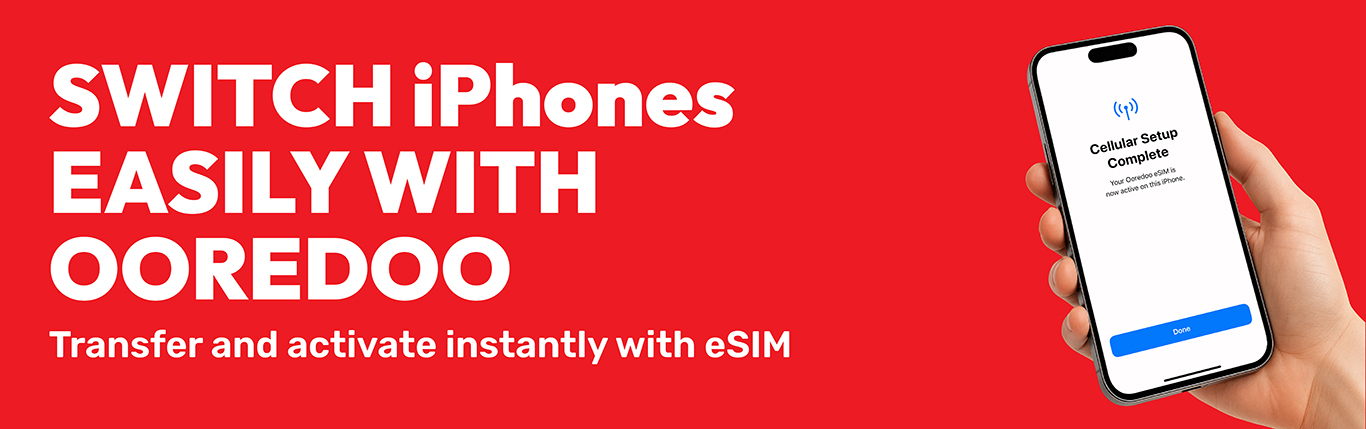
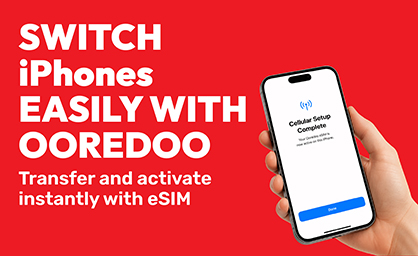
Connect and enjoy the power of digital freedom, available for both prepaid and postpaid plans. eSIM allows you to link multiple numbers to a single device to experience more digital convenience. Travel smarter, stay connected globally with international data plans, and get your eSIM even before take-off. Discover the simplicity, flexibility, and convenience of an eSIM with Ooredoo.

Easily toggle between work, personal, or international numbers on the same device.
Convert your existing number to an eSIM online.
No need to wait for delivery or go to the shops. Purchase and activate your eSIM online.
Stay connected with the widest network of coverage in Qatar.
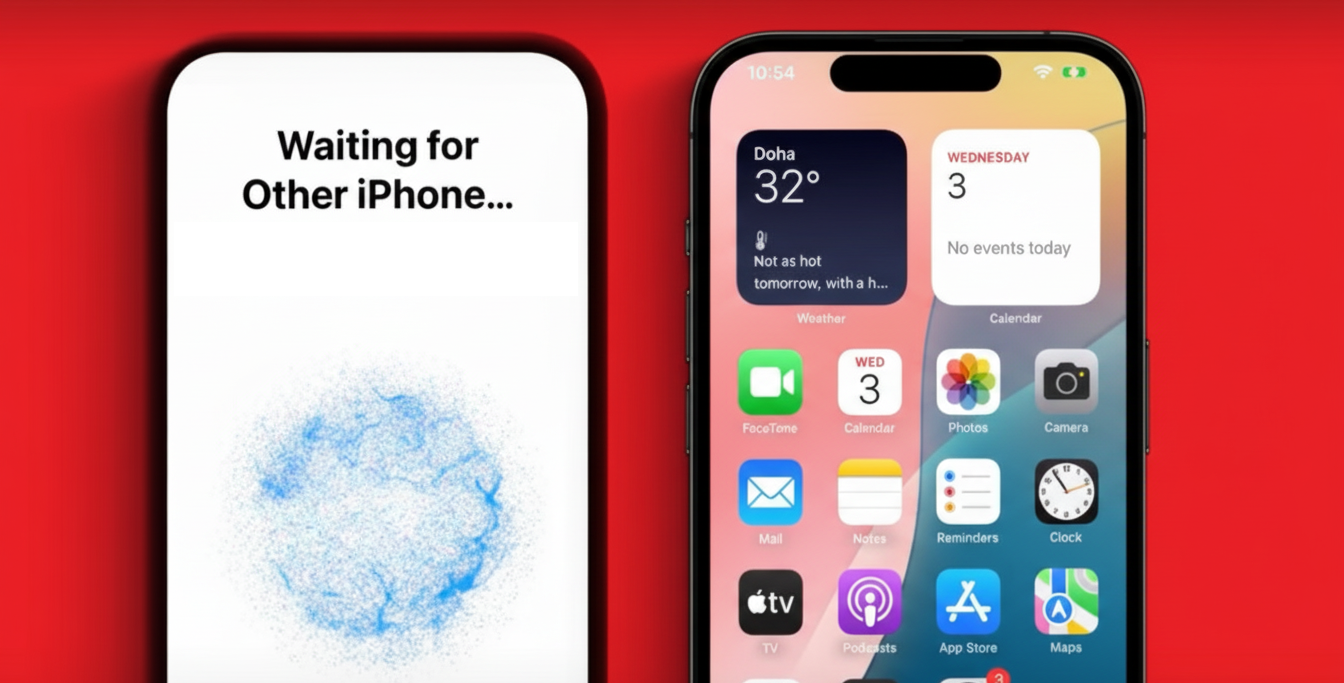
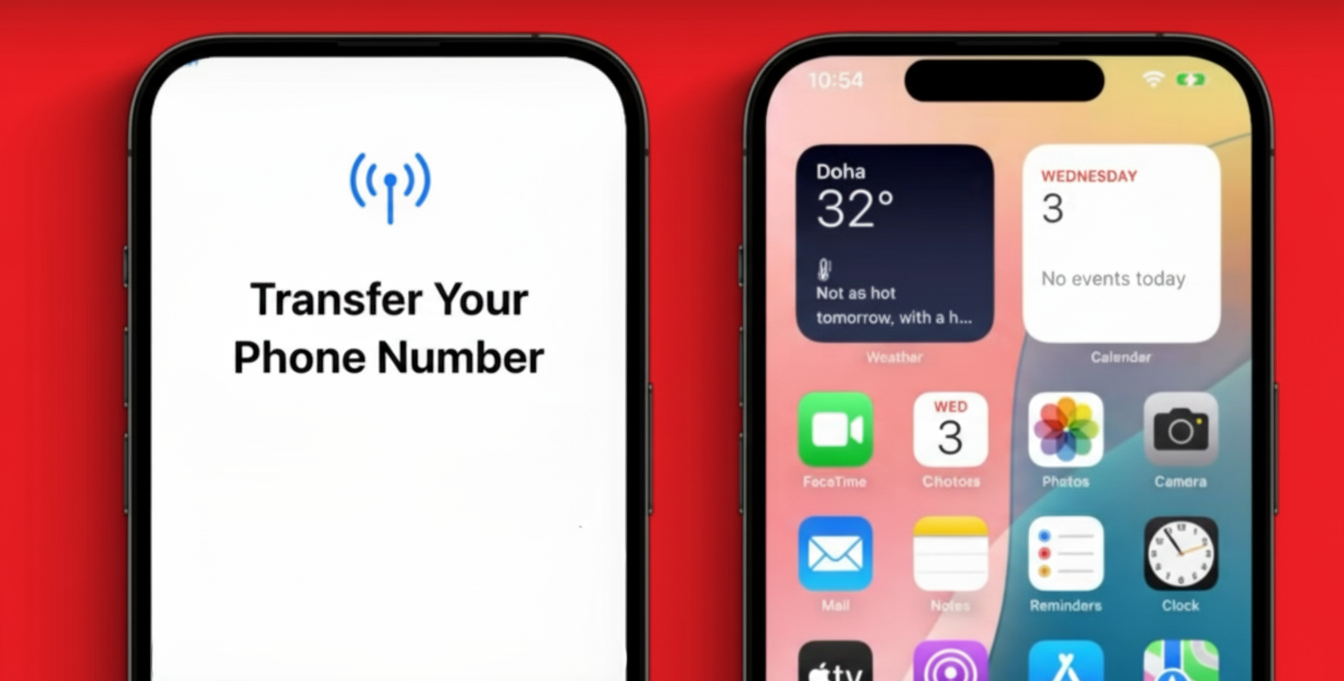
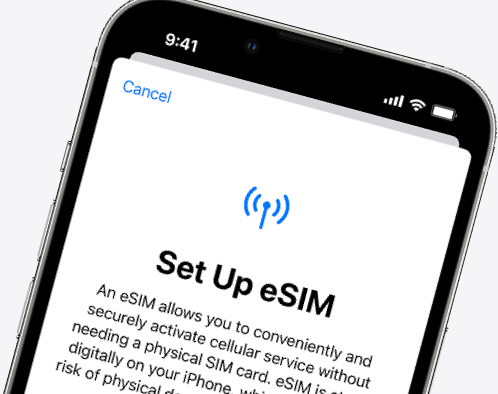
Ooredoo now supports SIM transfers from your previous iPhone to your new iPhone without needing to contact us. You can also convert your current physical SIM card to an eSIM.
If you don't have access to your current iPhone, contact us to transfer your eSIM. While you're setting up your iPhone, if you're asked to transfer your SIM, follow the onscreen instructions to transfer your physical SIM or eSIM. If you need to transfer more than one SIM to your new iPhone, transfer your additional SIMs following the steps below or visit this link for video tutorials.
Make sure that you’re signed in with your Apple Account on both devices, or that your previous iPhone is unlocked with the device passcode, nearby with Bluetooth turned on, and using iOS 16 or later. If you don't have access to your current iPhone, contact your us to transfer your eSIM.
While you're setting up your iPhone, if you're asked to transfer your SIM, follow the onscreen instructions to transfer your physical SIM or eSIM. If you need to transfer more than one SIM to your new iPhone, transfer your additional SIMs by following the steps below.
On your new iPhone, go to Settings > Cellular > Add eSIM.
Choose a cellular plan to transfer from another iPhone. If you don't see a list of numbers, tap Transfer From Nearby iPhone. This requires both devices to have iOS 16 or later.
Check for instructions on your previous iPhone to confirm the transfer. To confirm, tap Transfer or, if asked for a verification code, enter the code that's displayed on your new iPhone.
Wait for the cellular plan to activate on your new iPhone. Your previous SIM is deactivated when the cellular plan on your new iPhone activates.
If a banner appears on your new iPhone that says Finish Setting Up Your Carrier's Cellular Plan, tap it. You will be redirected to our webpage to transfer your eSIM. If you need help, contact us on 111.
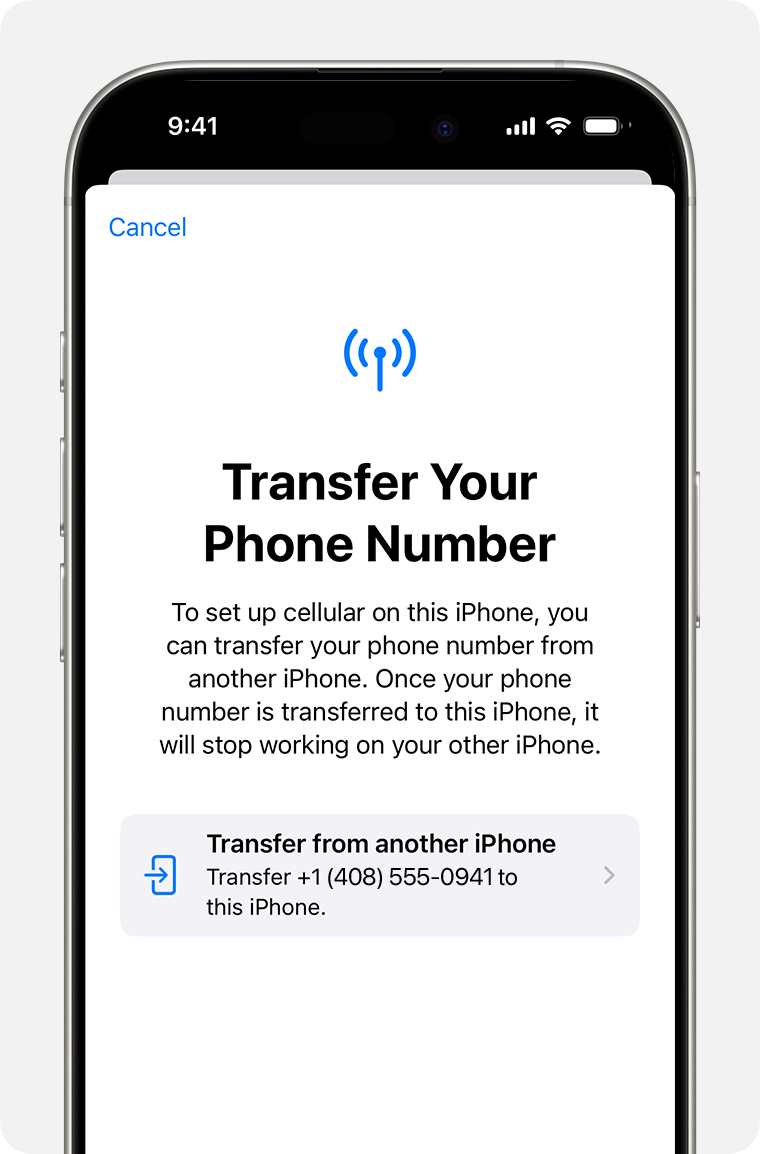
You can convert a physical SIM to an eSIM on the same iPhone.
Follow these steps:
On your iPhone, go to Settings > Cellular.
Tap Convert to eSIM. If you don't see Convert to eSIM, your carrier doesn't support this option. Contact your carrier to move your phone number from your physical SIM to an eSIM using eSIM Carrier Activation or by scanning a QR code.
Tap Convert Cellular Plan.
Tap Convert to eSIM.
Wait for your eSIM to activate. Your previous SIM card is deactivated when the cellular plan on your iPhone activates.
Remove the physical SIM from your iPhone. Then restart your iPhone.
You can use a QR code from your carrier to set up eSIM on your iPhone.
To activate your eSIM while setting up your iPhone:
When you get to the Set Up Cellular screen, tap Use QR code.
Follow the onscreen instructions.
To activate your eSIM after you set up your iPhone, contact your us to get a QR code. Then follow these steps:
Open the Camera app and scan your QR code. When the Cellular Plan Detected notification appears, tap it.
If you’re using an iPhone with iOS 17.4 or later and you receive a QR code from your carrier in an email, or from the carrier webpage, touch and hold the QR code, then tap Add eSIM.
Tap Continue at the bottom of the screen.
Tap Add Cellular Plan.
If you’re asked to enter a confirmation code to activate your eSIM, enter the number that we will send you via SMS.
Some carriers may send you a link instead of a QR code to download your eSIM.
On your iPhone with iOS 17.4 or later, tap the link to set up your eSIM.
When the Activate New eSIM notification appears, tap Allow.
Tap Continue at the bottom of the screen.
Ooredoo supports activating eSIM using an app, download your our app from the App Store using the link https://apps.apple.com/eg/app/ooredoo-qatar/id619828745 and follow the instructions.
Contact your carrier to get the eSIM details you need to enter.
Go to Settings.
Tap either Cellular or Mobile Data.
Tap Add Cellular Plan.
Tap Enter Details Manually at the bottom of your iPhone screen.
If you are transferring an eSIM from a non-Apple device to an iPhone, you must contact us to help you transfer your eSIM either by eSIM carrier activation or by providing a QR code. If you purchased your iPhone directly from Apple or from a carrier in the US, they may have already assigned an eSIM to your device. Follow the onscreen instructions to transfer your eSIM. If you do not see onscreen instructions, contact Ooredoo customer service.
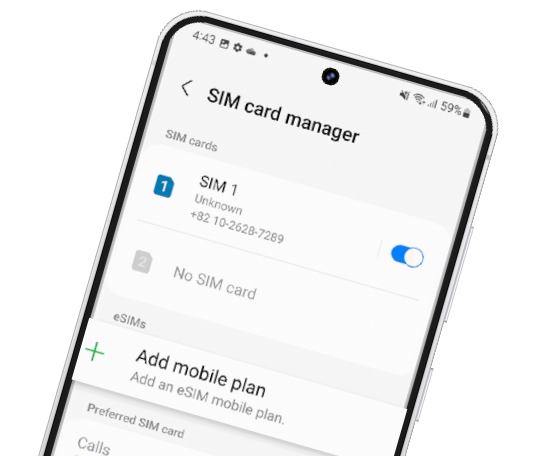
Your Galaxy phone includes an eSIM, which functions as a SIM card. You can use the mobile network after activating the eSIM or installing a nano-SIM card. To activate an eSIM, follow the steps below.
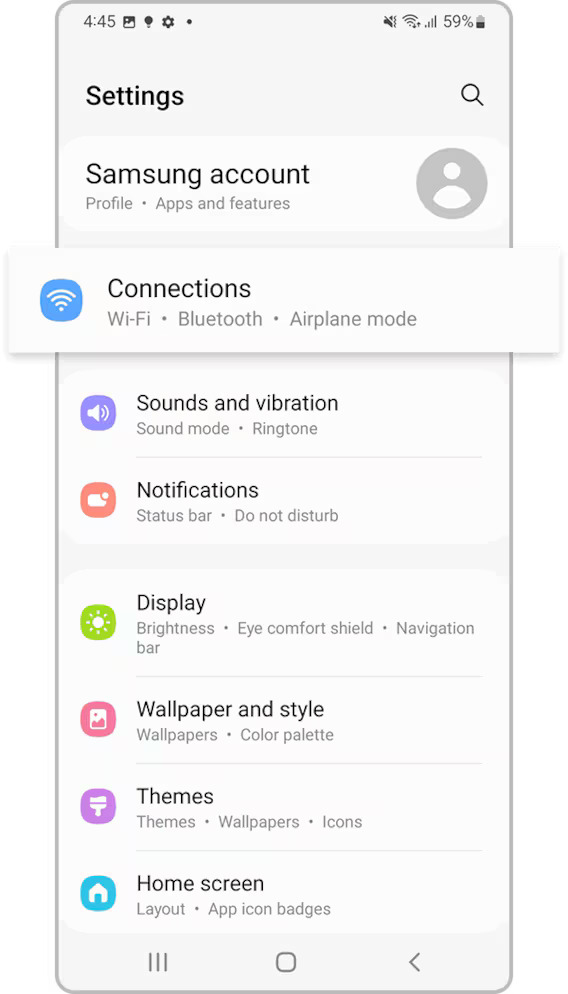
Step 1. Launch the Settings app and tap Connections.
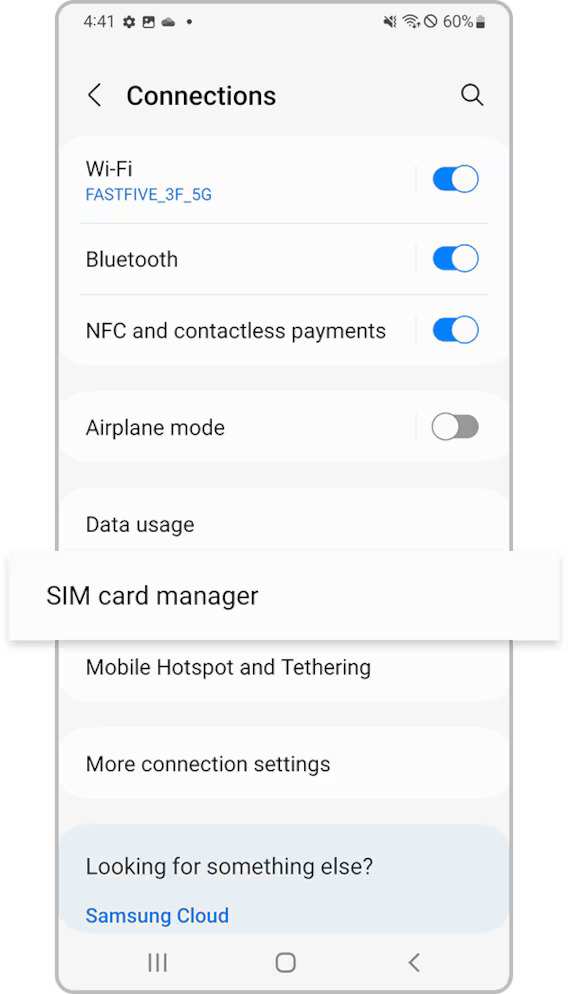
Step 2. Tap SIM card manager.
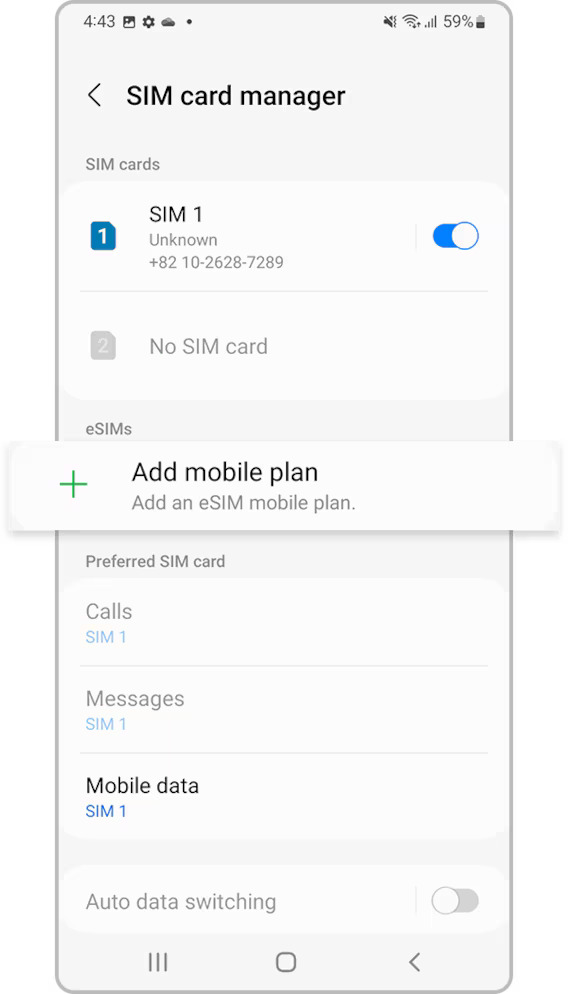
Step 3. Tap Add mobile plan.
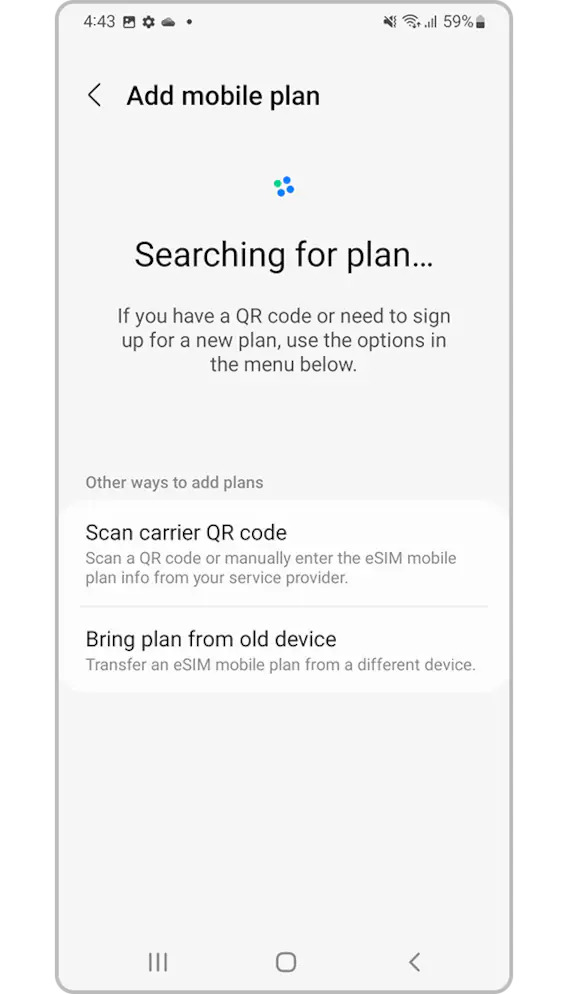
Step 4. When a mobile plan is found, follow the on-screen instructions to activate the eSIM.
If you have a QR code provided by your service provider, launch the
Settings app, tap Connections > SIM card manager >
Add mobile plan > scan carrier QR code, and then scan the QR
code.
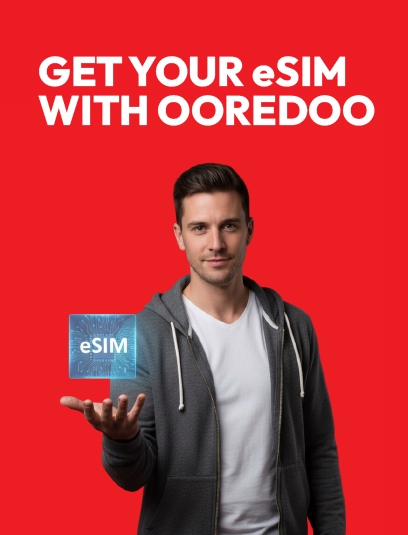
Use your Ooredoo eSIM with a compatible smartphone, tablet, and smartwatch. All major device manufacturers offer eSIM functionality on their latest models. Check if your device is on the list below, or visit our eShop to treat yourself to an eSIM-compatible device today!
 Great, your device is eSIM compatible
Great, your device is eSIM compatible
Keep your number and switch to eSIM—it’s quick and easy to do!
Follow the steps below:
Discover our eSIM FAQs and find out more through our Help Centre.
For Andriod:


For further assistance, please call our customer care number to speak directly to any of our experts on 111.


Contact us via WhatsApp to upgrade your plan, subscribe to a specific service, check your data usage, and more