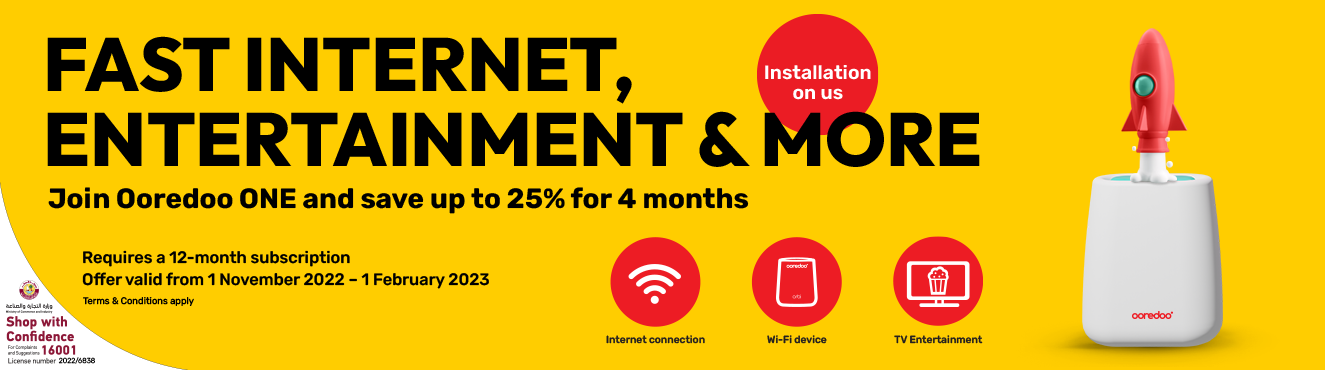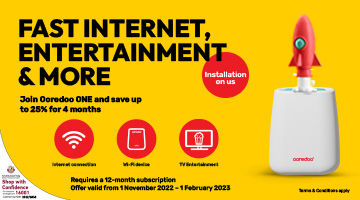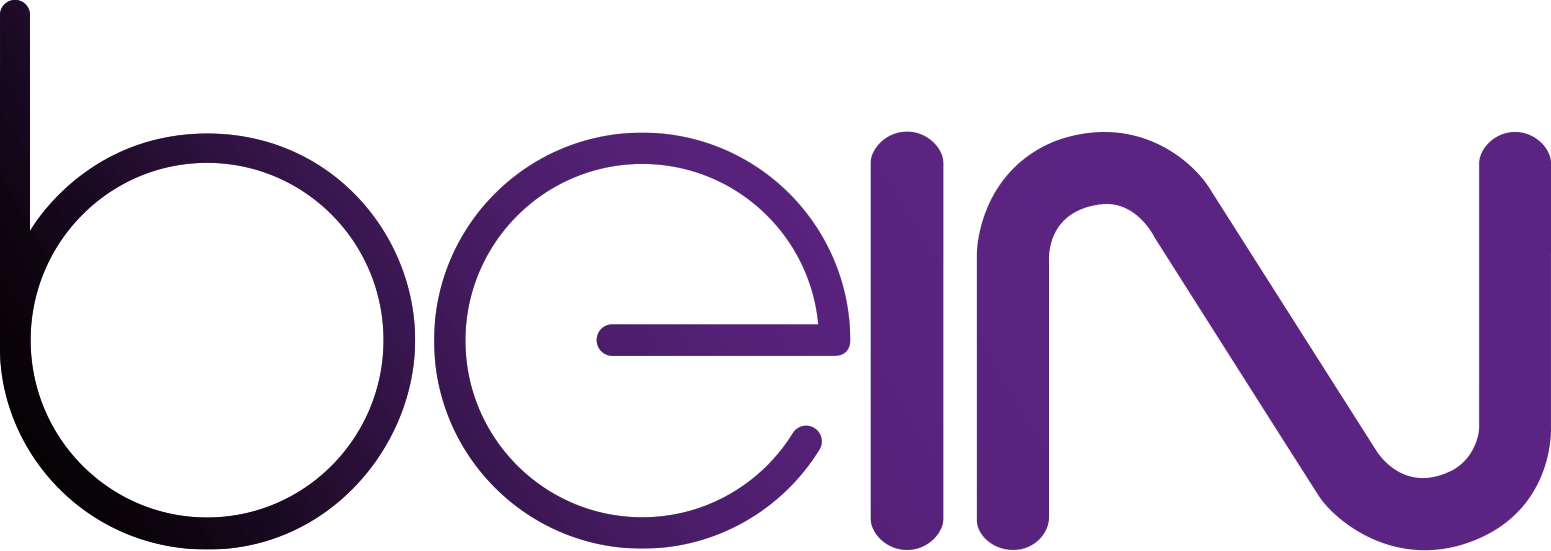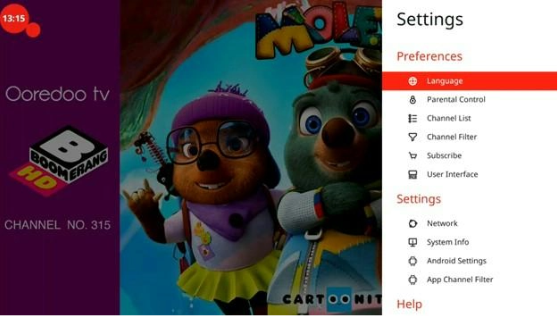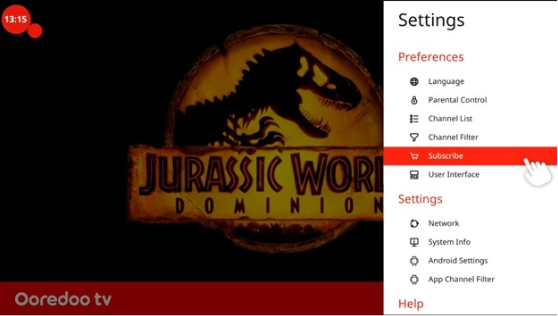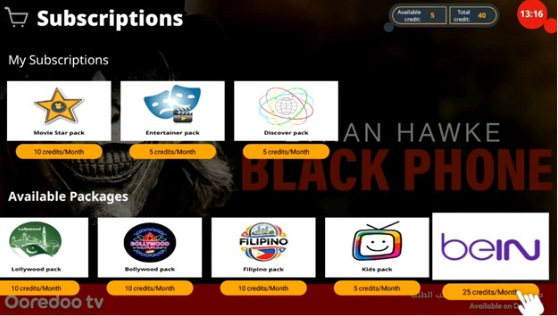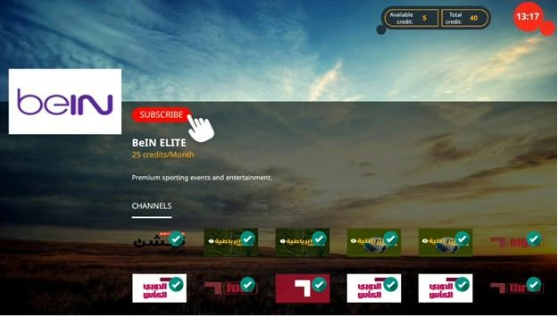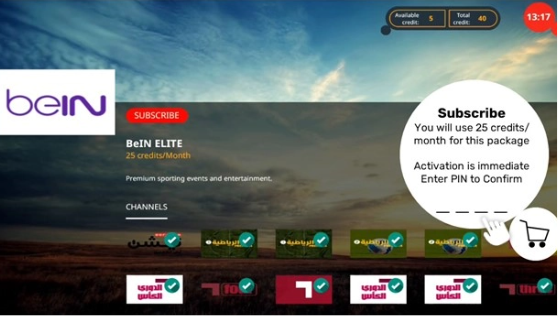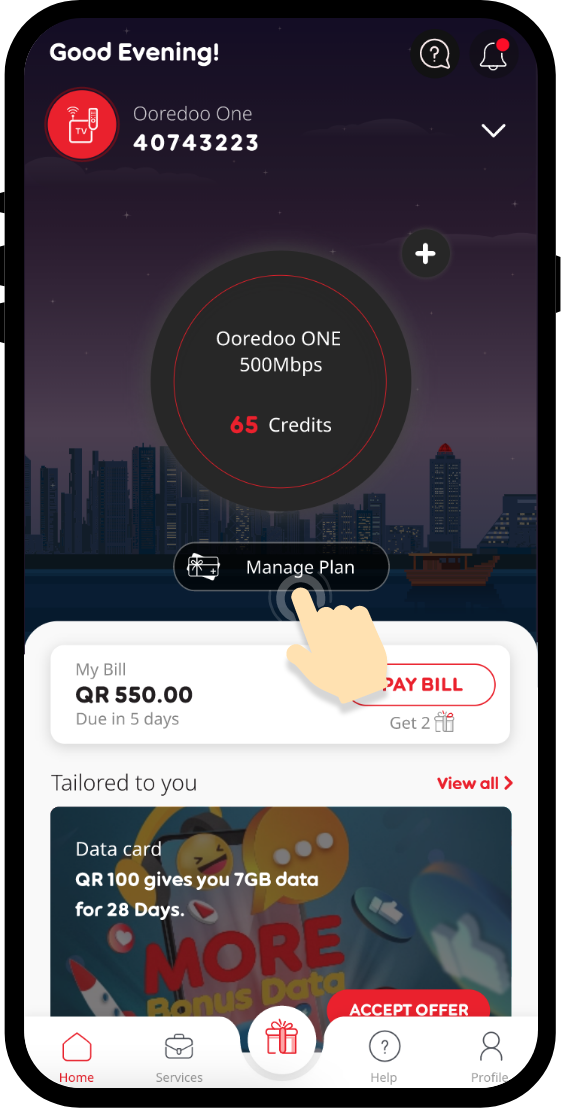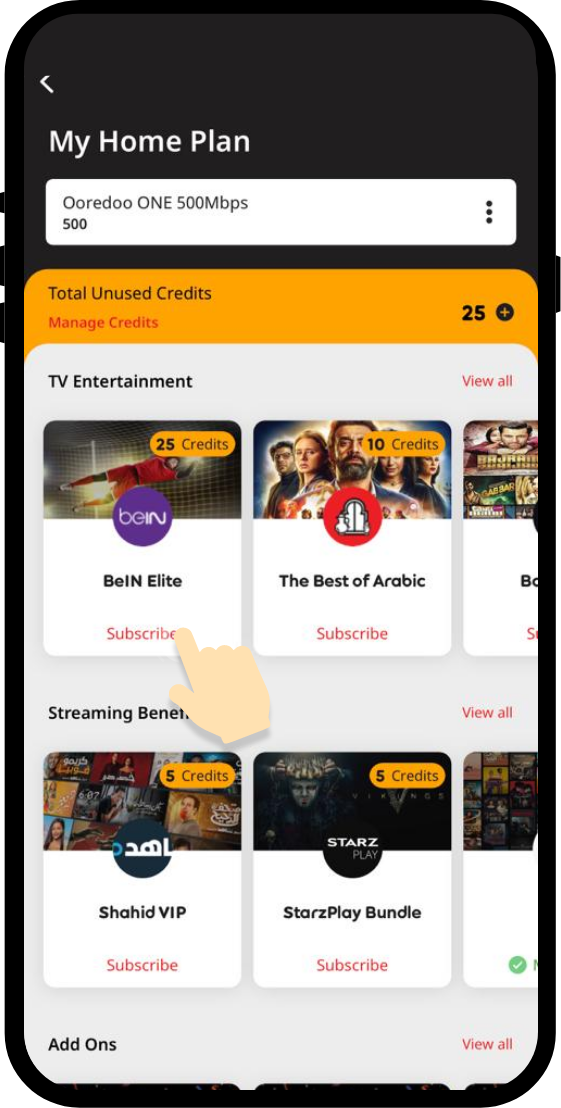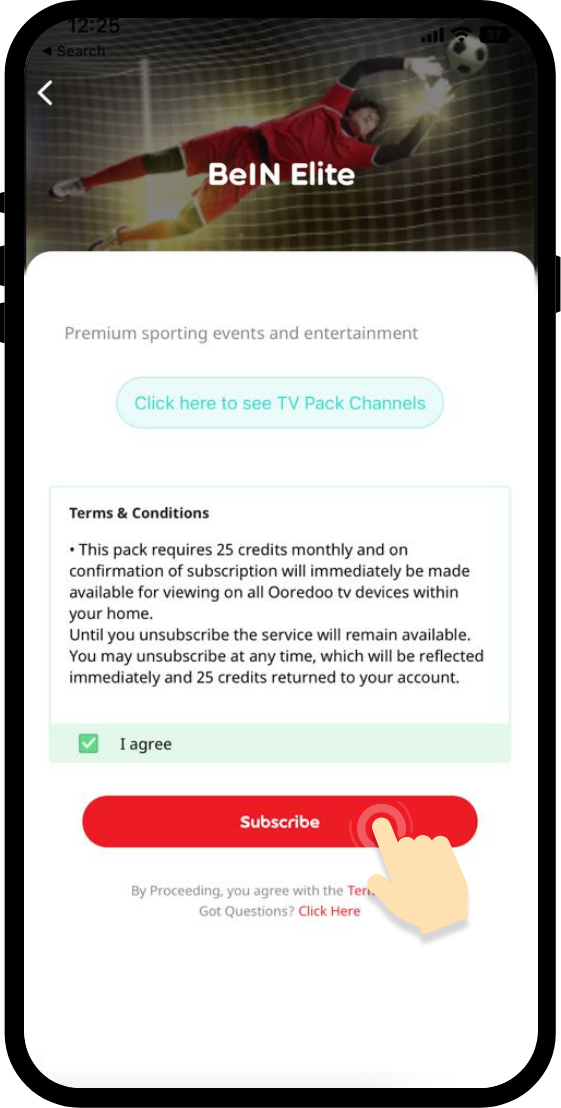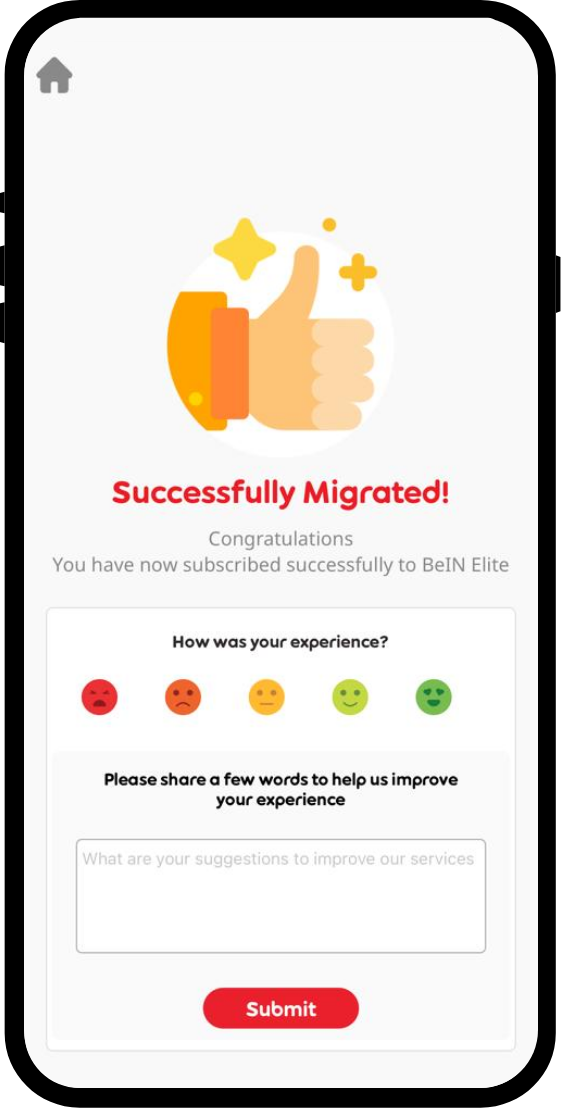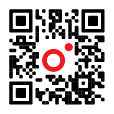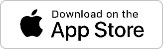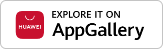Upgrade your Ooredoo tv firmware to have the best experience
To have the best experience while watching the World Cup on your Ooredoo tv, make sure you are on the latest firmware. The below steps will assist you to check your latest firmware and how to update it.
Check Your Ooredoo tv Firmware Version
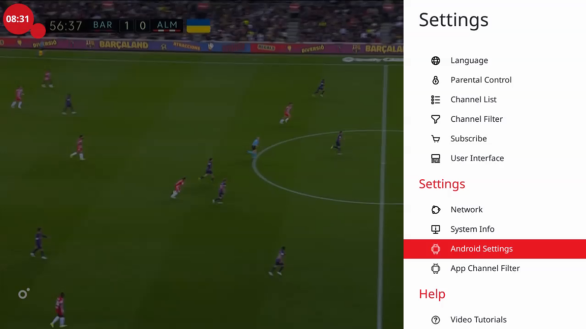
Step 1.
Press settings “
 ” on Ooredoo TV4.0 Remote controller, go down
to
“Android Settings”
and
Press
“OK”
” on Ooredoo TV4.0 Remote controller, go down
to
“Android Settings”
and
Press
“OK”
Check Your Ooredoo tv Firmware Version
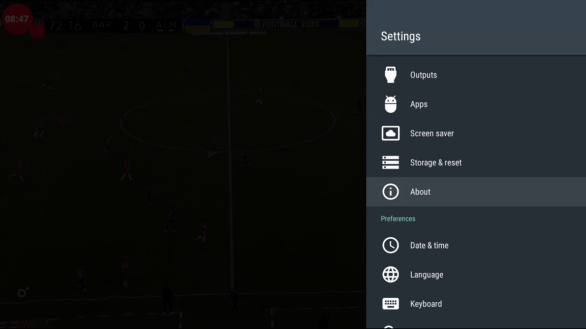
Step 2.
Go down until
“About”
and press
“OK”
Check Your Ooredoo tv Firmware Version
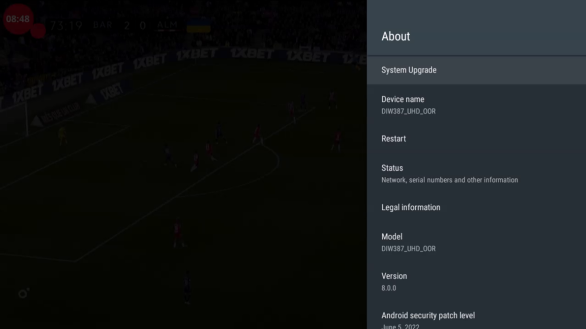
Step 2.1
Press
“OK”
on
“System Upgrade”
Check Your Ooredoo tv Firmware Version
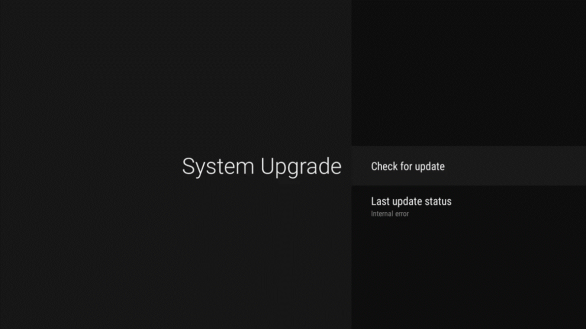
Step 2.2
Press
“OK”
on
“Check for update”
Check Your Ooredoo tv Firmware Version
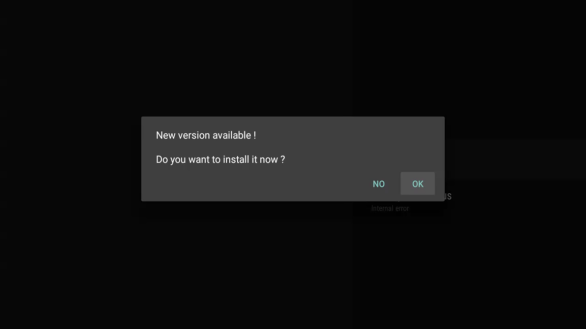
Step 2.3
If you have this
pop up message, a new firmware is available:
Press
“OK”
to proceed with
the Firmware upgrade. You will see a progress
bar to upgrade and may take a few minutes.
Please wait till the progress is completed.
Check Your Ooredoo tv Firmware Version
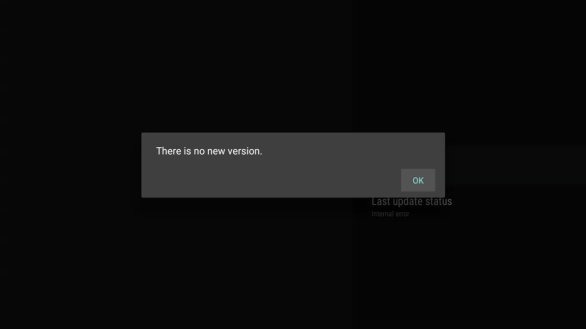
Step 2.4
If you have this
pop up message, no firmware is available: you
have the latest version
Check Your Ooredoo tv Firmware Version
Step 2.5
Please check your
firmware version again, if it is not 21.4.60
please continue with the next steps
Power Off/On the device
- Unplug the power cable behind STB.
- Re-plug the power cable.
- After you reboot your device, you will see a progress bar to upgrade and can take a few minutes. Please wait till the progress is completed.
- Please check your firmware version again, if it is not 21.4.60, please call 111.