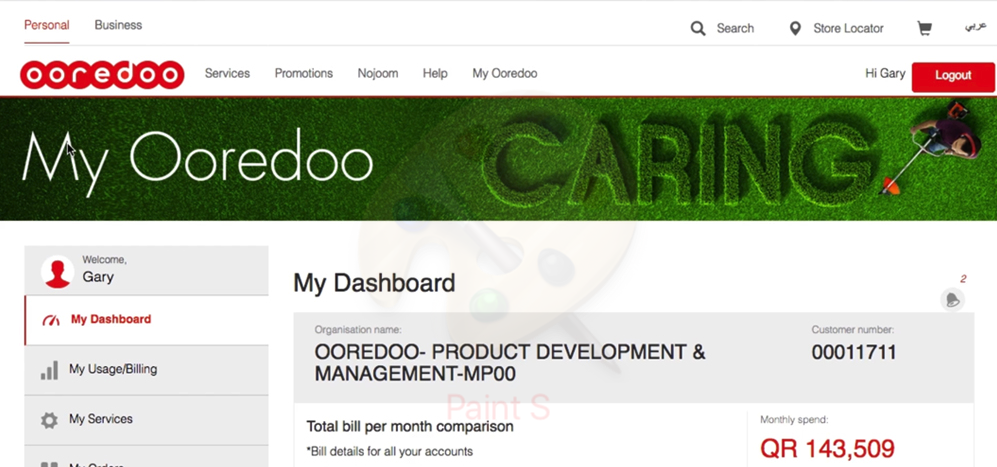


Voice, video, instant messaging on a single device and across devices.

Video calling between hard or soft terminals.

Software client to access collaboration services on mobile devices.

Text messaging between users, with availability information.
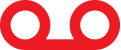
Voice messaging unified with email system.

Answer your landline on your mobile.
Manage and control your mobile services with the My Smart Menu. Just dial *100# now to access features including our new 'Who Called Plus' service which lets you divert missed call alerts and set customised messages when you are unavailable.
My Smart Menu is:
This pre-activated feature lets you know who is calling you at no charge.
- A soft 'beep' notifies you of another incoming call, and caller's number or name. You then have the option to put the current caller on hold and take the incoming call or make another outgoing call at the same time as keeping the other caller on hold.
- To activate Call Waiting press: *43# Call Button
 /OK.
/OK.
- To cancel Call waiting press: *43# Call Button
 /OK.
/OK.
- To receive a second incoming call, press OK.
This pre-activated feature diverts your phone to another mobile or landline number so you never miss a call. Your handset’s phone menu will guide you through set-up.
There is no fee for this feature but you will have to pay the prevailing rates for forwarded calls.
Conference Call lets you talk with up to five other members at the same time.
Every Aamali Mobile customer has a free voicemail account, which enables your callers to leave a message to you when you don’t answer the phone, are busy, or not reachable.
To activate Voicemail, dial 123 from your mobile.
The service is available in English and Arabic, and you can change your preferred language by dialing *100*1# and select “change language”.
To listen to your voicemail messages, dial 123 from your mobile phone.
There will be no charge for listening to your voicemail messages in Qatar, but when leaving or listening to a message abroad, costs will be based on the roaming call rate of each country, or will be deducted from your Ooredoo Passport allowance.
To deactivate the voicemail service at any time dial *100*400# and deactivate.
If someone calls you when your mobile is turned-off, busy or out of coverage, you will receive a text message (SMS) indicating the number of the person who called you and the time they called.
Divert your calls to 122.
Send a short message to other mobile phones around the world with SMS. Remember to include + or 00 if sending an SMS abroad.
Send pictures and video clips around the world. Consult your handset’s User Guide or phone menu. Remember to include + or 00 if sending an MMS abroad.
If you and the called party have video-calling supported phones, you can see and talk to each other on your handsets. Select the video call option from your handset menu and then make your call. Make sure the 3G/4G/4G+ icon shows on your handset screen.


